ICT SERVICES SELF HELP PORTAL
The Internet Cafe (i-Cafe) will operate during:
- Monday to Friday from 07:30 to 13:00 and 14:00 to 16:30
Services on offer include:
- resetting students' webmail/Microsoft Teams,
- e-learning (Moodle),
- kiosk passwords and
- installation of Microsoft Office 365.
CONTACT
|
Telephone : +264 83 207 2608 |
The ICT Helpdesk will operate during:
- Monday to Friday from 07:30 to 13:00 and 14:00 to 16:30
Extended ICT Support Operating Hours for Staff
- Weekdays from 07:30 to 21:30
- Saturdays from 08:00 to 17:00
- Sundays from 14:00 to 20:00
CONTACT ICT HELPDESK
|
Cell and Whatsapp : +264 81 141 6464 |
Monday to Friday: 08:00 to 22:00
(Due to the national curfew, the closing hour is currently at 20h30)
Saturday: 09:00 to 17:00
Sunday: 14:00 to 20:00
Student holidays (mid-year & end year)
Monday to Friday: 08:00 to 17:00
Saturday & Sunday: CLOSED
Public Holidays: CLOSED
Telephone: + 264 83 207 2608
WhatsApp: +264 81 141 6464
E-mail: ictsupport@nust.na
Students can also log a call via the university’s website by submitting an online form with their ICT queries.
The computer labs on Level 4 and the i-Café located on Level 2.
There is no cost involved in using computers in the labs and at the i-Café. The internet service is also for free.
No. There is no time-limit in using student computer labs and at the i-Café (unless there are scheduled maintenance/upgrade jobs, tests or examinations).
Printers are available in computer labs and at the i-Café. The printers are equipped with a centralized print management system (Papercut) used to track purchased credit when printing.
Wi-Fi on campus is available almost everywhere on campus for students. The Wi-Fi can be setup on students’ personal devices (e.g. laptop/notebook, tablets, smart phones and other mobile devices) at the i-Café. Access is free of charge for registered students.
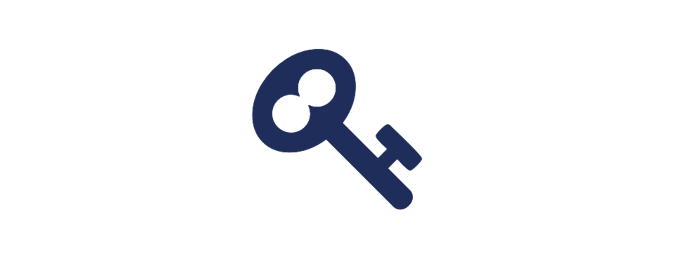
Student Credentials
A username and password is required to access most ICT services offered at NUST. Students will receive their credentials via SMS shortly after Registration. It is highly advised to change the password as soon as possible. You can change your password in person by visiting the Internet Café with your student card in the NUST Library, or by using the following options:
Telephone: +264 61 207 2608
Cell: WhatsApp only +264 81 141 6464
E-mail: ictsupport@nust.na
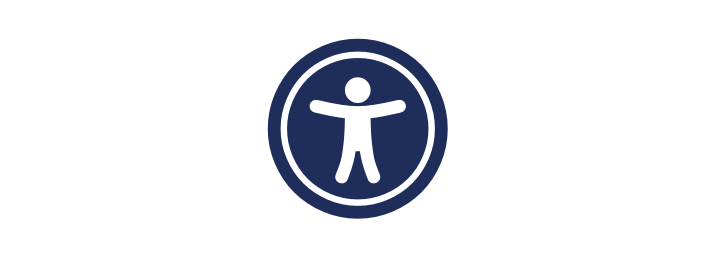
Accessing Student Email
Student email can be accessed using a web browser or an email application. To access your student email using a web browser, enter the following URL in your browser: https://outlook.office365.com
Your username is your student email address. Your password was sent via a SMS. Should you change your password as described above, the new password will be required to gain access.
To use an email application such as Microsoft Outlook, all you need to do is to enter your student email address as username followed by your password. The application will do the rest.
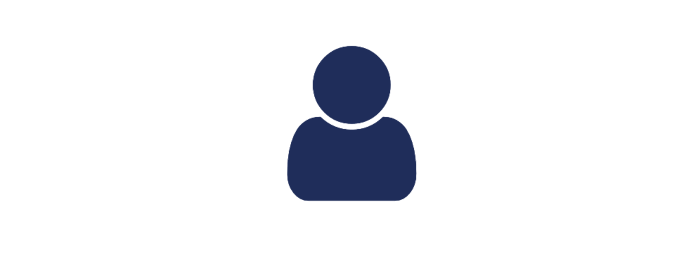
Student Kiosk
As a registered NUST student, you have already been acquainted with the Student Kiosk. Upon applying for studies at NUST, you have been provided with an admission letter which contains a reference number. This reference number is your student number. A pin was sent to the email address you provided when applying for studies.
Your student number and pin is required to access the Student Kiosk.
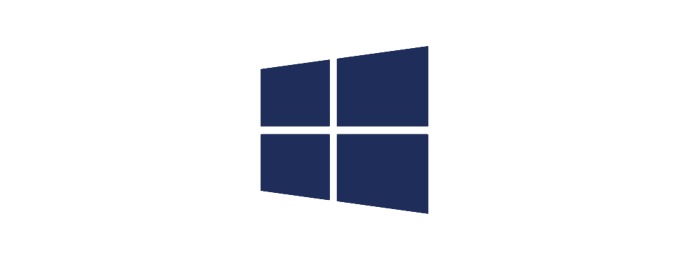
Microsoft Office 365
As a NUST student you enjoy access to Microsoft Office 365. The most common applications you will need are Microsoft Word, Excel, PowerPoint, Teams and OneDrive.
To gain access to these applications, open your web browser and enter the following URL: https://www.office.com/
Sign in with your student email address followed by your password. You can now download and install these applications on your smartphone, tablet, laptop or computer.
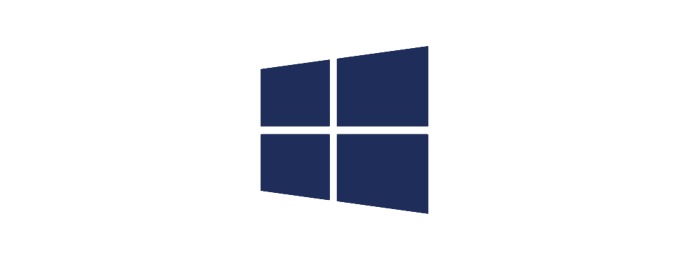
Microsoft Teams
Used by lecturers to conduct online classes. Microsoft Teams can be accessed via https://www.office.com/ or by downloading the application from this website.
We recommend that you download and install the application on your smartphone, tablet, laptop or computer. Installing the application allows for more options compared to the online version.
To log on to Microsoft Teams, you will need your student email address followed by your password.
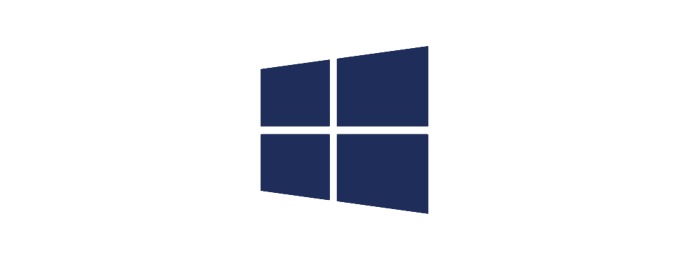
Microsoft OneDrive
Lecturers record classes on Microsoft Teams which can then be downloaded directly to Microsoft OneDrive. Log into OneDrive using your student email address followed by your password. The URL is: https://www.office.com/
Each student enjoys 50GB of storage space on Microsoft OneDrive.
We recommend using OneDrive to store documents as it can be accessed from anywhere in the world as long as you are connected to the internet.
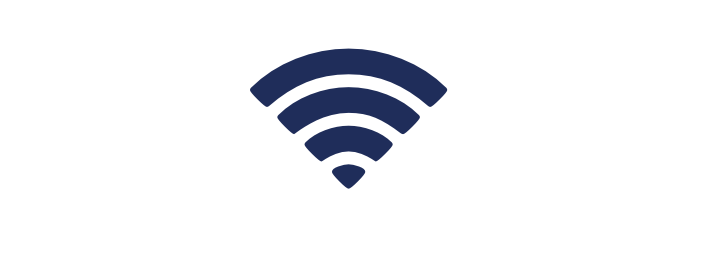
NUST Wi-Fi
NUST offers Wi-Fi connectivity to students on campus. Each student are allowed to connect one device to the NUST Wi-Fi network. Select “NUST-STUDENTS” from your available list of Wi-Fi connections. To connect to the NUST-STUDENTS Wi-Fi, enter your student email address as username followed by your password.
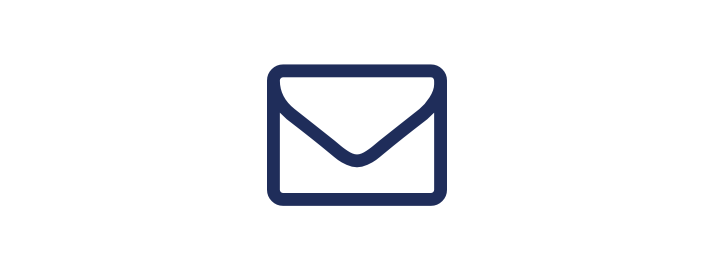
Student Email
All students have a NUST email address for the duration of their studies.
The email address is made up of your student number, followed by “@nust.na”
Example: 2001300500@nust.na
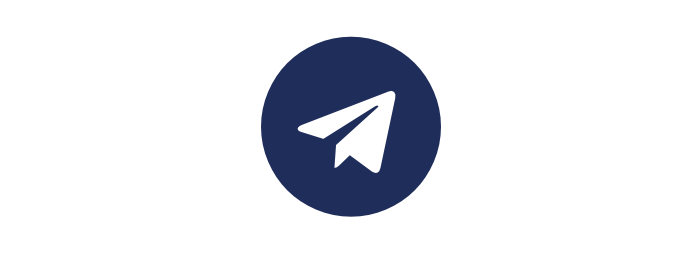
Telegram
Students are encouraged to use Telegram as the app to communicate at NUST
Install the free Telegram App on your device.
Follow this link https://t.me/joinchat/1kJwBK94T25jMjM0 to join the Telegram Channel.
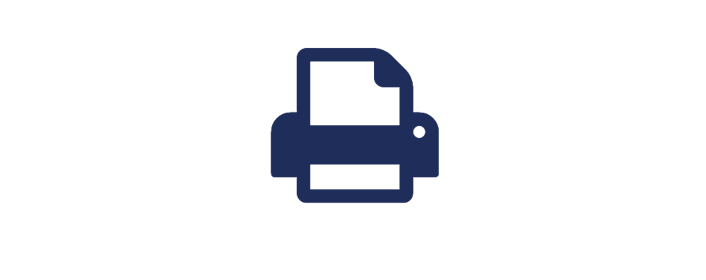
Printing
Students receive a printing allowance to utilise printers at NUST. You will be charged for printing once you have depleted your allowance.
Students may use the 'forgot pin' functionality to request for a new pin via e-mail.
Should the student not have an e-mail address: kindly channel a request for the re-set of password to ictsupport@nust.na(link sends e-mail)
Should there be any requests channeled via the Helpdesk, kindly channel them as above for support.
- COVID-19 means that hackers and fraudsters are now likely working from home. They remain as dangerous as ever and they use the current climate to phish more than ever. Although NUST makes use of e-mail filters, some illegitimate messages still go through. Please forward any suspicious message to spam@nust.na(link sends e-mail)
- Should you use a Wifi or ADSL router at home, please ensure that the passwords / passphrases are complex enough (You are welcome to make use of your provider's telephonic assistance).
- The Screen lock should be set to 5 minutes max
- The NUST VPN is great to access NUST internal resources from home such as the ITS standard system, but do not use it to surf the Internet because you use NUST's own limited bandwidth.
- Do not use NUST's equipment for private purposes or for gaming. Giving kids access to your laptop is in general not a good idea.
- Use Microsoft Teams rather than Zoom. We have a campus license for Teams, and it integrates with Moodle.
- When in a videoconference, switching on the video / camera requires more bandwidth for all participants of the conference, so rather keep the video switched off at all times.
- When in a videoconference, disable your microphone when you are not speaking.
- Try to not use USBs to store confidential information - They are susceptible to viruses, especially in a home environment.
- Do not hesitate to contact the DICT Helpdesk for IT related assistance at icthelpdesk@nust.na(link sends e-mail) or at extension 2484. They shall direct you to the most relevant service team.




